Cloud application
In this lesson, you learn how to process telemetry messages from the Core2 for AWS in a managed cloud application, determine to what state to set the HVAC system (HEATING, COOLING, or STANDBY.), and send a desired state message to your device shadow based on the processed inputs. You then sync the desired shadow state to your device to update the device display with the desired HVAC system state.
How to build the cloud application
To accomplish these goals, you construct a serverless application that analyzes the inputs from your smart thermostat, and determines the behavior for the corresponding fictitious HVAC system. Use IoT Events to deploy a resource, called a detector model, to process the device shadow messages that are forwarded by your AWS IoT rule. The detector model evaluates if any state changes should occur from heating to cooling to standby, and then sends a message back to your smart thermostat with the updated state change, as necessary.
Here is a preview of the detector model you will create:
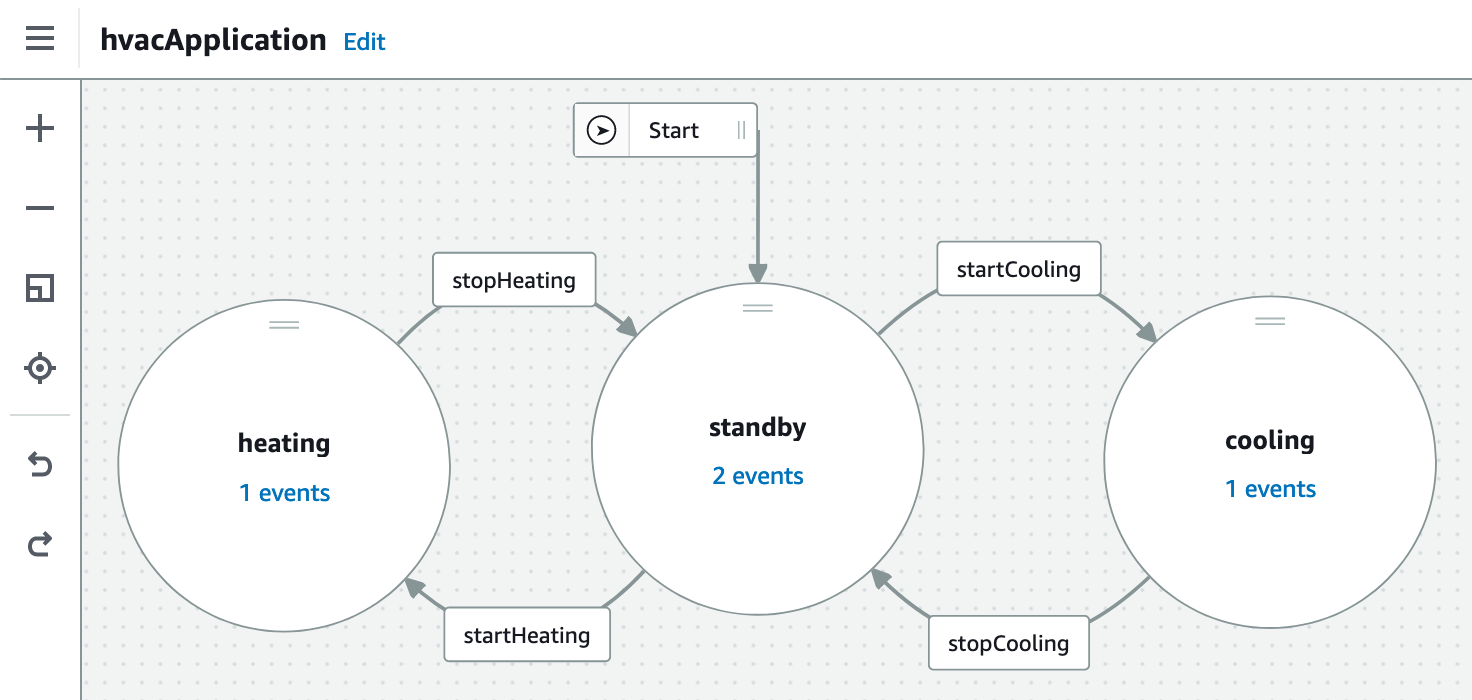
The mode has three states for the HVAC application: heating, cooling, and standby. The application is always in one of those states and begins in the STANDBY state. As new messages arrive from the smart thermostat, the detector model evaluates these inputs against conditional logic to determine if the model should transition to a new state.
For example, from the STANDBY state, if a new temperature reading comes in over 80 (in degrees Fahrenheit), the model will evaluate a transition to the COOLING state. Then, when it enters the COOLING state, the model publishes a new message to IoT Core to update the smart thermostat’s device shadow. Its message will be similar to: { "state": { "desired": { "hvacStatus": "COOLING" } } }.
Based on the work you performed in the Data sync lesson, new commands are acknowledged, the state on the device is updated to reflect the command, and the LED strips are set to red, blue, or off.
It is beyond the scope of this lesson to fully explore how to create detector models in IoT Events. Instead, complete the following steps to create your detector model. For more information about detector models and AWS IoT Events, see What is AWS IoT Events? .
- Create a file on your host machine named
model.json. - Copy and paste the following code into the document.
{
"detectorModelDefinition": {
"states": [
{
"stateName": "standby",
"onInput": {
"events": [],
"transitionEvents": [
{
"eventName": "startHeating",
"condition": "($input.thermostat.current.state.reported.temperature <= $variable.heatingThresholdUnoccupied) || ($input.thermostat.current.state.reported.roomOccupancy && $input.thermostat.current.state.reported.temperature <= $variable.heatingThresholdOccupied) ",
"actions": [],
"nextState": "heating"
},
{
"eventName": "startCooling",
"condition": "($input.thermostat.current.state.reported.temperature >= $variable.coolingThresholdUnoccupied) || ($input.thermostat.current.state.reported.roomOccupancy && $input.thermostat.current.state.reported.temperature >= $variable.coolingThresholdOccupied) ",
"actions": [],
"nextState": "cooling"
}
]
},
"onEnter": {
"events": [
{
"eventName": "setThresholds",
"condition": "true",
"actions": [
{
"setVariable": {
"variableName": "heatingThresholdUnoccupied",
"value": "60"
}
},
{
"setVariable": {
"variableName": "heatingThresholdOccupied",
"value": "68"
}
},
{
"setVariable": {
"variableName": "coolingThresholdOccupied",
"value": "72"
}
},
{
"setVariable": {
"variableName": "coolingThresholdUnoccupied",
"value": "80"
}
}
]
},
{
"eventName": "setStandbyInShadow",
"condition": "true",
"actions": [
{
"iotTopicPublish": {
"mqttTopic": "'$aws/things/<<CLIENT_ID>>/shadow/update'",
"payload": {
"contentExpression": "'{\"state\":{\"desired\":{\"hvacStatus\":\"STANDBY\"}}}'",
"type": "JSON"
}
}
}
]
}
]
},
"onExit": {
"events": []
}
},
{
"stateName": "cooling",
"onInput": {
"events": [],
"transitionEvents": [
{
"eventName": "stopCooling",
"condition": "(!$input.thermostat.current.state.reported.roomOccupancy && $input.thermostat.current.state.reported.temperature < $variable.coolingThresholdUnoccupied) || ($input.thermostat.current.state.reported.roomOccupancy && $input.thermostat.current.state.reported.temperature < $variable.coolingThresholdOccupied) ",
"actions": [],
"nextState": "standby"
}
]
},
"onEnter": {
"events": [
{
"eventName": "setCoolingInShadow",
"condition": "true",
"actions": [
{
"iotTopicPublish": {
"mqttTopic": "'$aws/things/<<CLIENT_ID>>/shadow/update'",
"payload": {
"contentExpression": "'{\"state\":{\"desired\":{\"hvacStatus\":\"COOLING\"}}}'",
"type": "JSON"
}
}
}
]
}
]
},
"onExit": {
"events": []
}
},
{
"stateName": "heating",
"onInput": {
"events": [],
"transitionEvents": [
{
"eventName": "stopHeating",
"condition": "(!$input.thermostat.current.state.reported.roomOccupancy && $input.thermostat.current.state.reported.temperature > $variable.heatingThresholdUnoccupied) || ($input.thermostat.current.state.reported.roomOccupancy && $input.thermostat.current.state.reported.temperature > $variable.heatingThresholdOccupied) ",
"actions": [],
"nextState": "standby"
}
]
},
"onEnter": {
"events": [
{
"eventName": "setHeatingInShadow",
"condition": "true",
"actions": [
{
"iotTopicPublish": {
"mqttTopic": "'$aws/things/<<CLIENT_ID>>/shadow/update'",
"payload": {
"contentExpression": "'{\"state\":{\"desired\":{\"hvacStatus\":\"HEATING\"}}}'",
"type": "JSON"
}
}
}
]
}
]
},
"onExit": {
"events": []
}
}
],
"initialStateName": "standby"
},
"detectorModelName": "hvacApplication",
"detectorModelDescription": "cloud application to manage HVAC state",
"evaluationMethod": "BATCH"
}
-
Edit the document to replace «CLIENT_ID» (there are three instances) with your device’s client ID (the ID displays on the device’s screen).
-
Log into AWS , if necessary.
-
Navigate to the AWS IoT Events console.
-
Expand the navigation panel, if necessary, and choose Detector models.
-
Expand the Action menu and choose Import detector model.
-
Choose Import in the confirmation window.
-
Find the file you created in the previous step and choose Open.
-
Choose Publish.
-
Enter
edukit-ioteventsin the Role field to create a new IAM role that grants IoT Events permission to operate your model. -
Choose Save and publish.
After a few minutes, you should see status changes delivered to your smart thermostat through the LED strips color changes.
Congratulations! You deployed a detector model to IoT Events. As new messages publish from your smart thermostat, the IoT Core rule you created in the previous lesson forwards them to the IoT Events input resource. IoT Events then pushes copies of the messages from the inputs to detector models that consume them, like this one, so it can evaluate any state changes.
Before you continue with this lesson, let’s pause to review a few key pieces of the detector model.
-
Each state of the model (
HEATING/COOLING/STANDBY) is nearly the same. TheSTANDBYstate has an additional action that sets the numeric thresholds for the other state (HEATINGandCOOLING). Alternately, the detector could have been configured to set the thresholds during a one-time initialization state. -
The configuration for the other states is similar:
-
There is an
OnEnterevent to publish a message to the smart thermostat’s device shadow that indicates which state the HVAC should be in. -
There is a conditional transition that is evaluated after each message processes and checks if the state should change; for example, if the model is in the
HEATINGstate and the conditional expression forstopHeatingevaluatestrue, the model transitions toSTANDBY. Note:STANDBYhas two transitions, one to move toHEATINGand another to move toCOOLING.This model is simplified because the system always transitions through
STANDBY, instead of transitioning directly fromHEATINGtoCOOLINGor vice versa. -
The conditional transition logic considers the two temperature boundaries; one when the room is occupied, and another when the room is unoccupied.
-
The following is an example where the model transitions from
HEATING, which is labeledstopHeating. There are two Boolean expressions joined with a OR (||) logic.In other words, this expression means “stop heating if the room is unoccupied and the room temperature is within the unoccupied threshold, OR if the room is occupied and the room is within the occupied threshold.”
-
(!$input.thermostat.current.state.reported.roomOccupancy && $input.thermostat.current.state.reported.temperature > $variable.heatingThresholdUnoccupied) || ($input.thermostat.current.state.reported.roomOccupancy && $input.thermostat.current.state.reported.temperature > $variable.heatingThresholdOccupied)
Validation steps
Before you complete this lesson, take a moment to validate that the solution works as intended:
-
Apply a temperature change to your device that will take it outside the comfort bounds.
Make adjustments in the IoT Events detector model to see the LED strips on the side change to red (
HEATING), blue (COOLING), or off (STANDBY). Use the warmth of your hands or a fan to raise or lower the detected temperature. -
Alternatively, choose new event detector temperature thresholds that exclude your room’s true ambient temperature. Afterward, redeploy the detector model to see it work. Find the threshold values stored as variables in the model state labeled
STANDBYunder theOnEnteraction labeledsetThresholds. Update the numbers to anything that makes sense for your room and publish the changes to test.
The temperature sensor is inside the housing of the kit and the code includes a hardcoded offset. You may notice a variance in the temperature reading up to 10 degrees between readings.
This completes the end-to-end solution!
If the solution is working as expected, continue to the Conclusion .
Questions? Please use AWS re:Post
AWS IoT Kit now features direct access to
AWS re:Post
, which is a community-driven, questions-and-answers service. Search re:Post using the
AWS IoT Kit
tag to see if your question has been asked and answered. If not, ask a new question using the AWS IoT Kit tag.